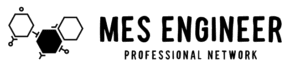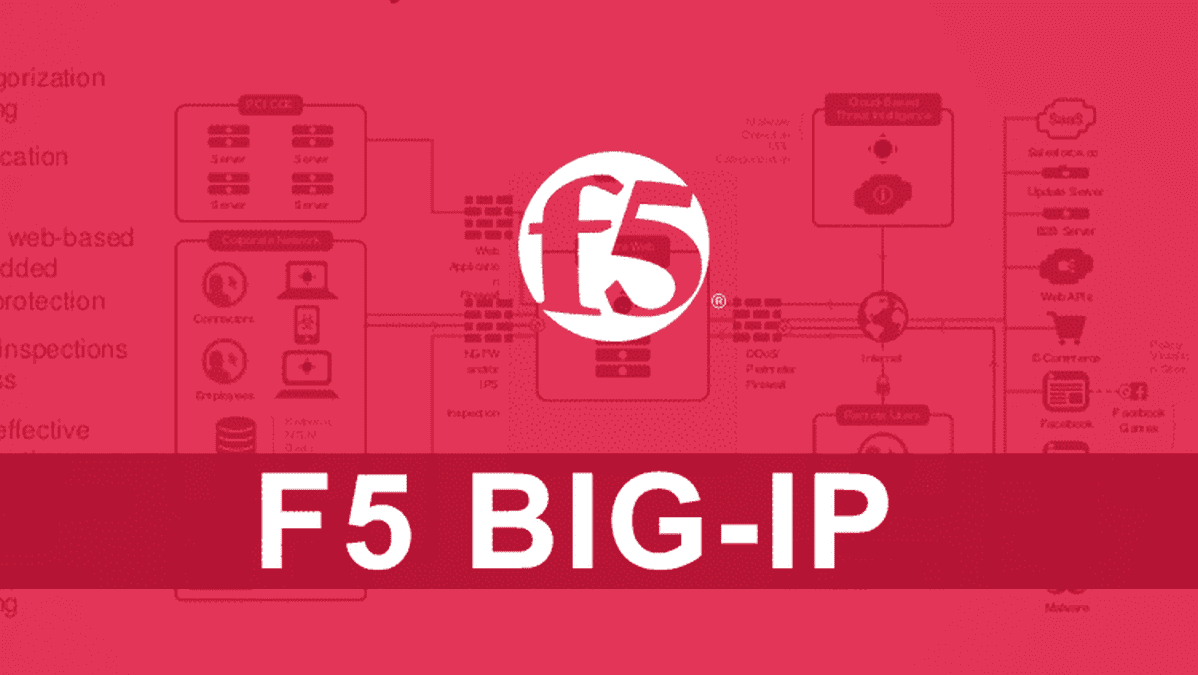To set up an F5 load balancer with health monitoring, port-based load balancing, and session persistence, you can follow these steps:
- Connect to the F5 load balancer through its management interface.
- Navigate to the “Local Traffic” menu and click on “Pools”.
- Create a new pool by clicking the “Create” button and provide the necessary details such as pool name, load balancing method, and health monitor.
- Choose the appropriate load balancing method based on your requirements. Commonly used methods include Round Robin, Least Connections, and IP Hash.
- Configure the health monitor by specifying the type (such as TCP, HTTP, or HTTPS) and the specific port to monitor.
- Add pool members by specifying the IP address and port of the servers that will be load balanced. Ensure that the servers are already added to the F5 load balancer configuration before proceeding.
- Enable session persistence by going to the “Profiles” menu and selecting “Persistence”. Create a new persistence profile, choose the appropriate type (such as Source IP, SSL Session ID, or Cookie), and assign it to the relevant virtual server.
- Configure virtual servers by going to the “Virtual Servers” menu. Create a new virtual server by providing the necessary details, including the IP address, port, protocol, and pool.
- Assign the previously created persistence profile to this virtual server if session persistence is required.
- Save the configuration changes and monitor the health and load distribution of the pool members from the F5 load balancer’s management interface.
Please make sure to consult the official F5 documentation for detailed instructions specific to your F5 load balancer model and firmware version.