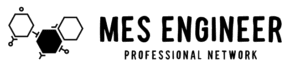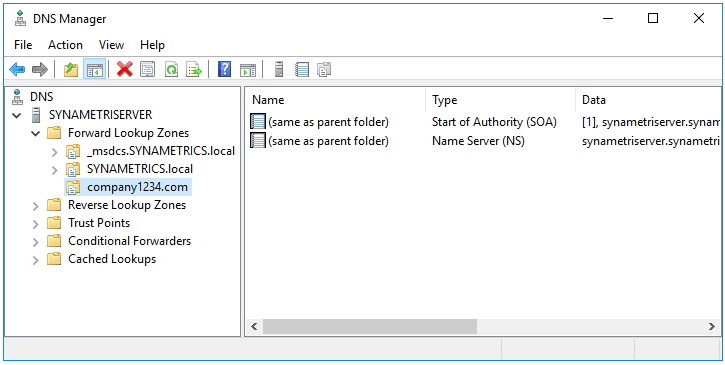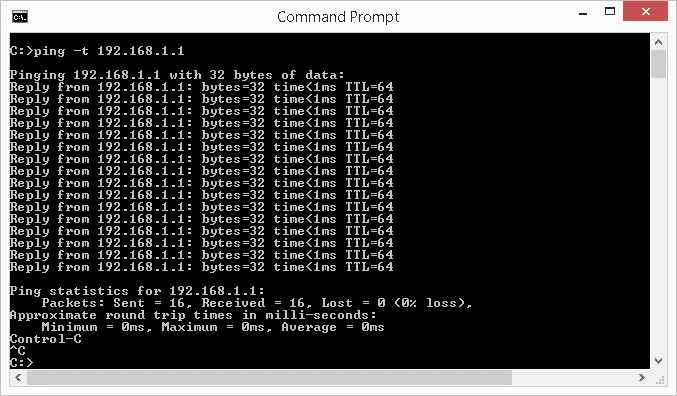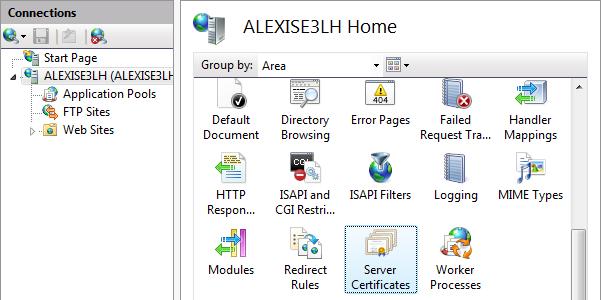To create a DNS Host A record and PTR record in the Reverse Lookup Zone in Microsoft DNS, you can follow these steps:
- Open the DNS Manager on your Microsoft DNS server.
- Expand the server’s Forward Lookup Zones and locate the Reverse Lookup Zone you want to add the records to.
- Right-click on the Reverse Lookup Zone and select “New Pointer (PTR)…”
- In the “New Resource Record” window, enter the Host IP address in the “IPv4 Address” field.
- In the “Host Name” field, enter the fully qualified domain name (FQDN) for the Host.
- Click “OK” to save the record.
To create a Host A record:
- Expand the server’s Forward Lookup Zones and locate the Forward Lookup Zone where the Host resides.
- Right-click on the Forward Lookup Zone and select “New Host (A or AAAA)…”
- Enter the Host name in the “Name” field.
- Enter the IP address of the Host in the “IP address” field.
- Click “Add Host” to save the record.
These steps should allow you to create DNS Host A and PTR records in the Reverse Lookup Zone using Microsoft DNS. Remember to refresh the DNS cache on the client machines for the changes to take effect.